Slider - Magento 2 module documentation
Autor: Aurora Creation
Slider Module
Module overview
The module allows you to add a photo slider widget on a selected page in the store.
Module compatibility
This module is compatibile with Magento Community versions: 2.2, 2.3 i 2.4.
How it works
To be able to add a Slider widget you need to create at least 1 banner and 1 slide.
Adding a slide:
Head to the Admin Panel.
There, go to: Content > Aurora Banner > Slides.
Choose option Create New Slide.
The slide configuration will be displayed.
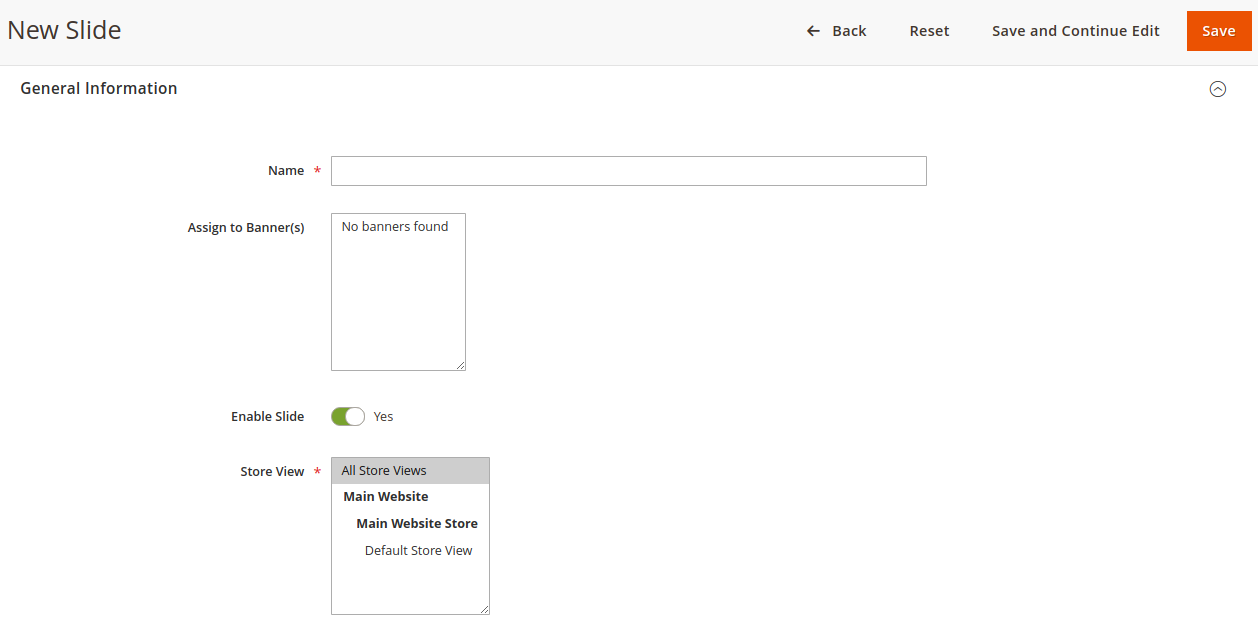
Name- slides name.
Assign to Banner(s)- choose banner to assign.
Enable Slide - enable/disable slide.
Store View - choose Store View.
The slide can be displayed for a selected group of customers and in a selected period of time.
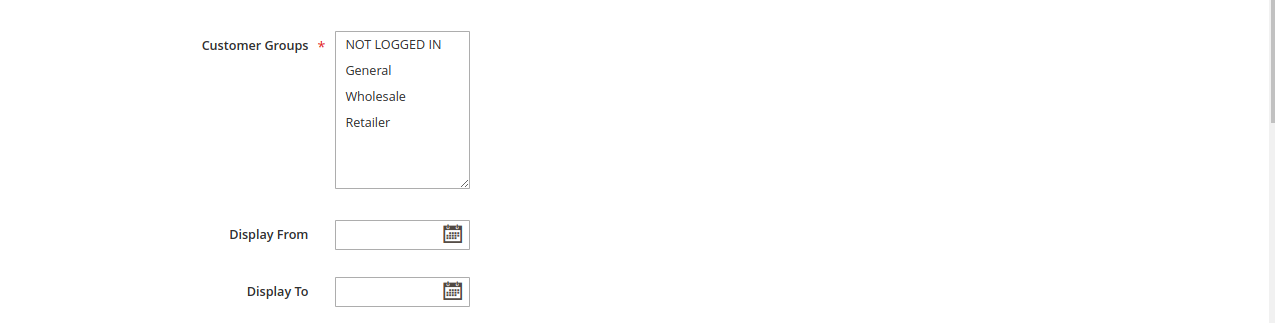
Customer Groups - choose customer group.
Display From - date start display.
Display To - date end display.
Select image to slide:
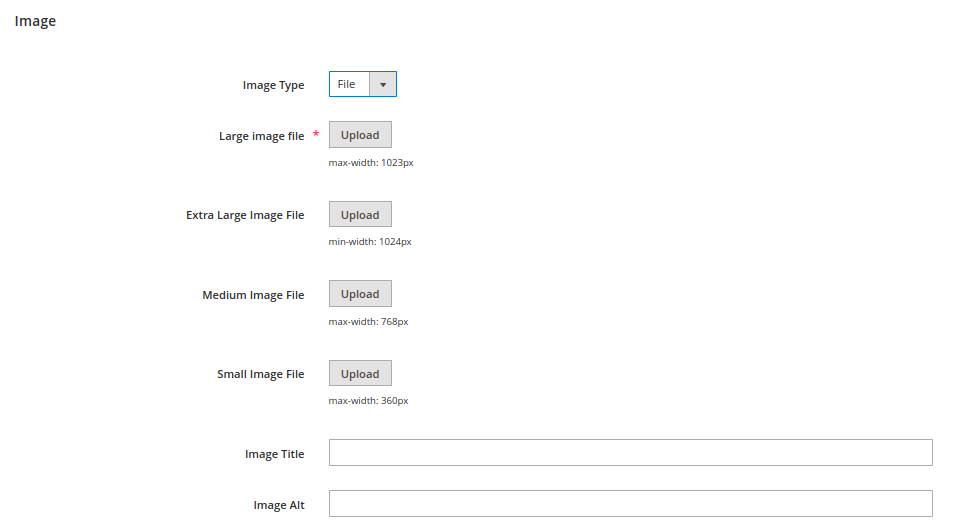
Image Type - choose between adding an image from a file or from a link.
Large Image File- adding an image with a maximum width of 1023 px.
You can also load images of a different maximum width.
Image Title - slide title.
Image Alt - alt image attribute.

URL - allows you to insert a url link to which clicking the button above the slide should redirect.
Open URL in New Window- whether the page should open in a new window.
Add 'No follow' to URL - add attribute nofollow to URL.
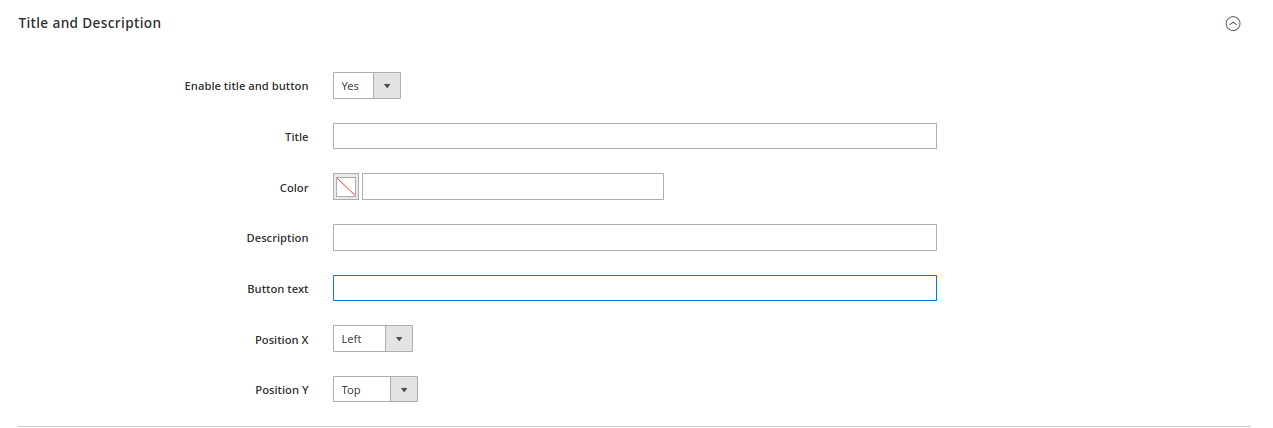
Enable title and button- enable/disable title and button for slide.
Title- title above slide.
Color- color of button.
Description - description above slide.
Button text - text in button.
Position X - button position relative to the X axis..
Positon Y- button position relative to Y axis.

After configuration choose option Save.
The saved slide appears below the path Content > Aurora Banner > Slides.
Adding a banner:
Head to the Admin Panel. There, go to: Content > Aurora Banner > Banners.
Choose option Create New Banner.
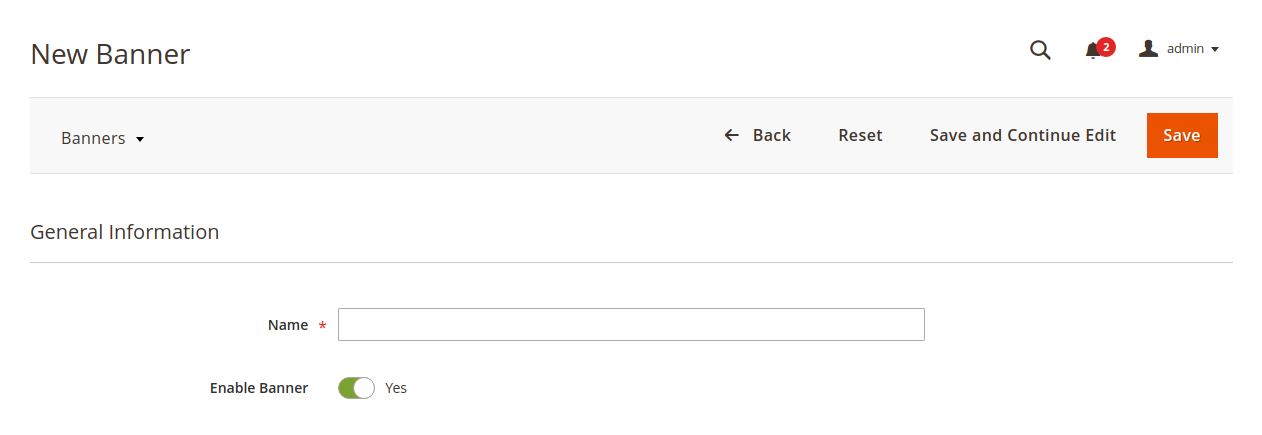
Under the given path, you will see configurations for the banner:
Name – banner name.
Enable Banner – enable/disable banner.
and fields that allow you to change the behavior of the Slider:
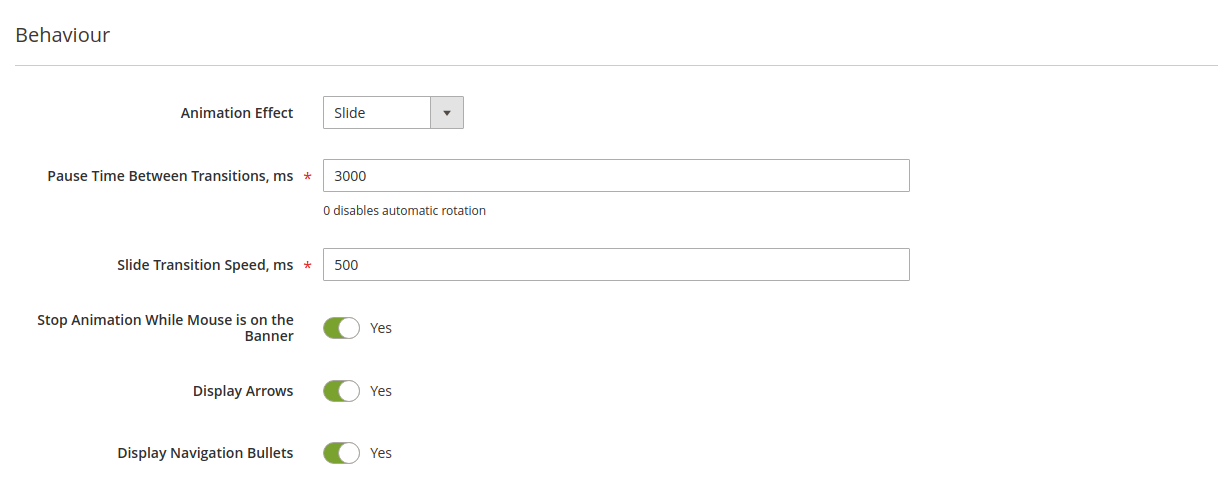
Animation Effect– allows you to choose the animation during the Slider transition.
Pause Time Between Transitions, ms– time pause between slides transitions in milliseconds.
Slide Transition Speed, ms– setting the speed of slides transition between in milliseconds..
Stop Animation While Mouse is on the Banner– enable/disable stop animation while mouse is on the banner.
Display Arrows – display navigation arrows.
Display Navigation Bullets– display pagination under slider.
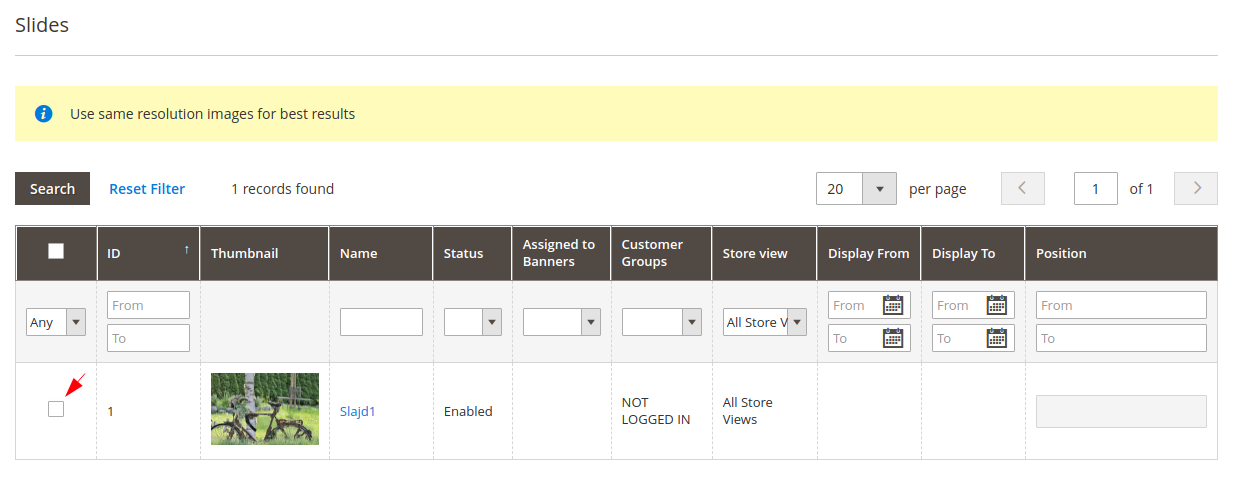
If a slide is added, you can assign it to the banner by checking the checkbox.

After configuration choose option Save.
The saved slide appears below the path Content > Aurora Banner > Banners.
Adding a Slider widget:
Head to the Admin Panel. There, go to: Content > Elements > Widgets.
Choose option Add Widget.
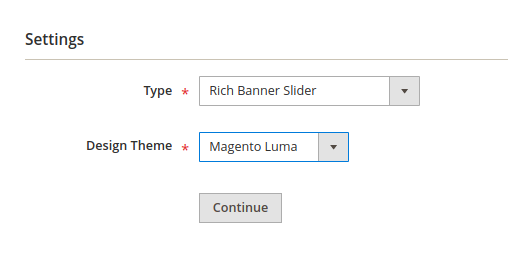
In option Type choose Rich Banner Slider.
In option Design Theme choose design of your store.
Then click the button Continue.
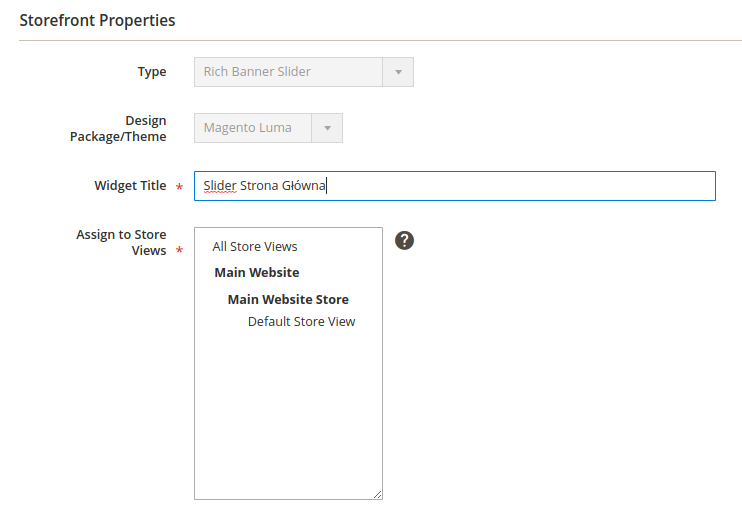
A view will appear where we enter the widget title and assign the widget to Store Views.
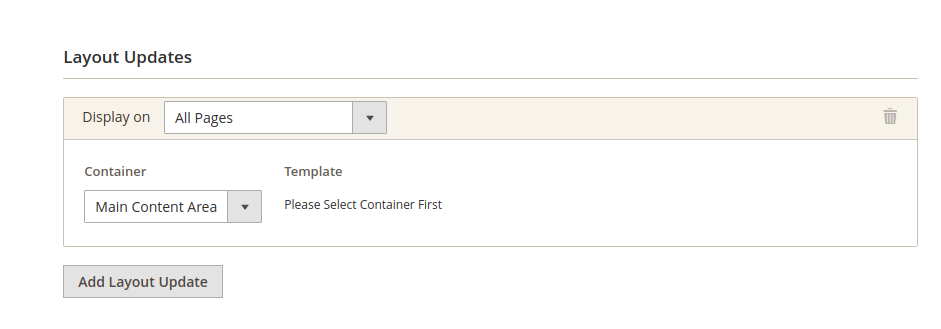
In the Layout Updates column, after clicking the Add Layout Update button, select where (on what pages and in what container) the widget with the Slider should be displayed.
In column Widget Options:
Choose banner type - choose banner type.
Banner 1 - after clicking the Select Banner... button choose banner to display.
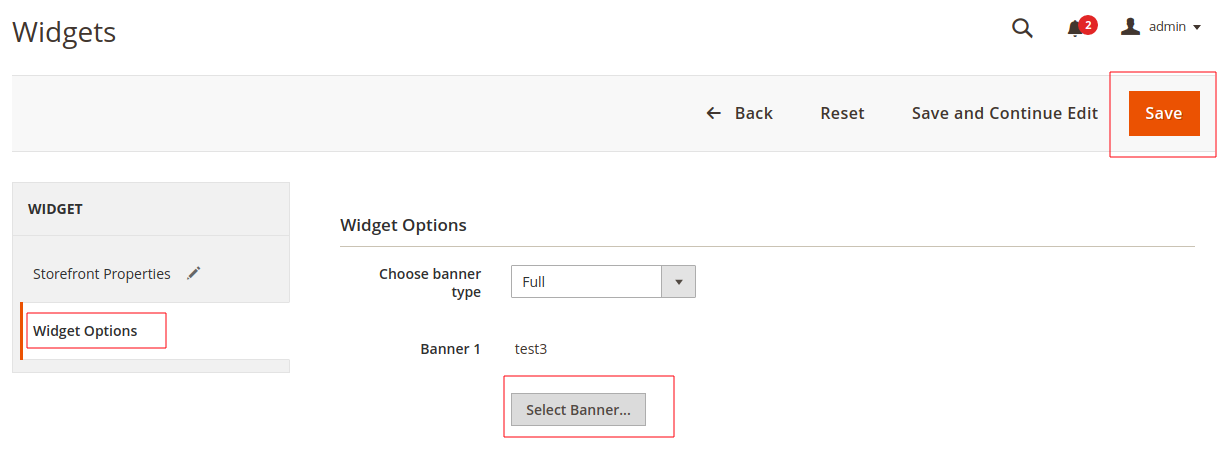
After configuring the widget, enter the Save button, refresh the cache, the Slider will appear in the selected place.
Installation
Composer
- Add repo to composer.json:
"repositories": [
...
{
"type": "vcs",
"url": "git@git.auroracreation.com:magento2/slider.git"
}
...
],
- Add package to composer.json:
"require": {
...
"aurora/slider": "*"
...
},
- In Magento root folder run commands:
composer update aurora/slider
php bin/magento module:enable Aurora_Slider
php bin/magento setup:upgrade
Manual
- Unzip archive
- Upload extension files on your server to:
{Magento root}
└── app/
└── code
- In Magento root folder run commands:
php bin/magento module:enable Aurora_Slider
php bin/magento setup:upgrade
Changelog
v3.2.4
- Adding the ability to choose the text color and background for the title, description and slider button
v3.2.3
- Improved behavior of title, description and button options on slider
v3.2.2
- Fixing a bug that prevented editing the slider
v3.2.1
- Save images data in cache
v3.2.0
- Swiper library updated, style and resolution improved
v3.1.5
- Adding new tests
v3.1.4
- Remove unused Zend imports
v3.1.3
- Improving the database schema
v3.1.2
- Bug fixes
v3.1.1
- Bug fix with loading photo
v3.1.0
- Module update
v3.0.8
- Improved button performance on the slider
v3.0.7
- Adding the option of no slider animation
v3.0.6
- Fixing how settings work with multiple existing banners
v3.0.5
- Adding the ability to set the description of the slide
v3.0.4
- Bug fixes
v3.0.3
- Slider display improvements
v3.0.2
- Adding a slider to the widgets
v3.0.1
- Swapping the Slick library for Swiper
v3.0.0
- New version of module that works as a widget