FAQ - Magento 2 module documentation
Author: Paweł Wasiluk
FAQ Module
Module overview
Make your customers life easier with FAQ, a module , thanks to which, they can have their questions answered without waiting for your reply. You can create FAQ & knowledge base that will have all the answers your clients are looking for on your Magento Store. Separate your Q&A into categories to make them easier to find.
Module compatibility
This module is compatibile with Magento Community versions: 2.2 and 2.3.
How it works
After installing the module, head to Admin Panel to add first Faq Category. Go to Content > Faq Category. Click on Add New Category button to add category.
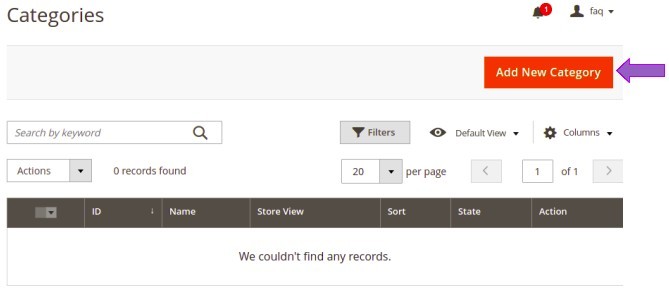
Here you will find three sections: Category information, Search Engine Optimisation, Post Position.
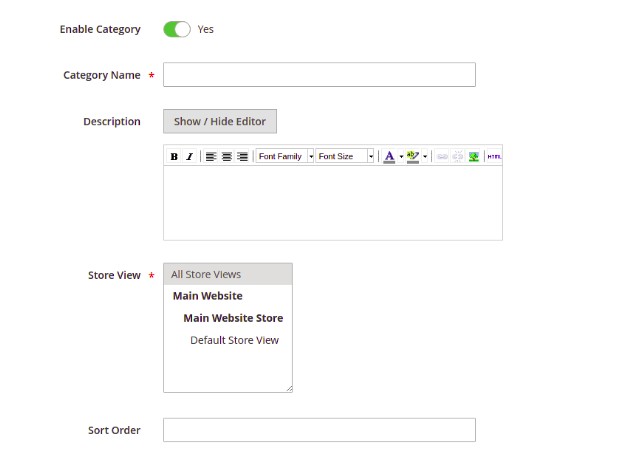
Enable Category – enable & disable categories visibility
Category Name – assign name to your categories
Description – if needed you can add description to each category
Store View – a store/store view that this category should be visible in
Sort Order – keep your FAQ organised by sorting categories
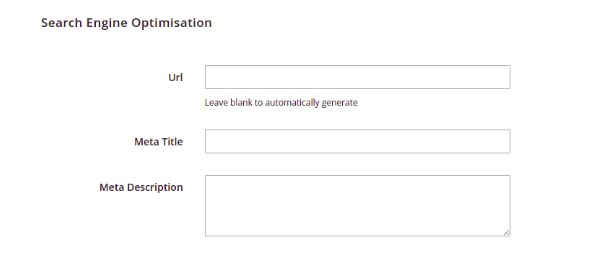
Url – create a custom url for FAQ category
Meta Title – create custom meta title
Meta Description – create custom meta description
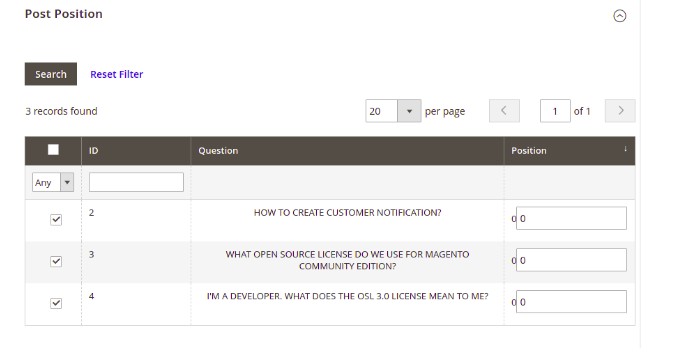
Here you can find your FAQ questions that are assigned to desired category.
Added category will be shown in Content > Faq category grid.
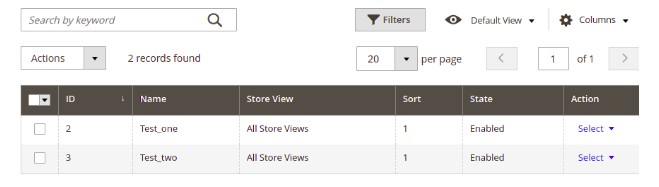
To add question with an answer, head to Content > Faq Items. Then click on Add New Post button.
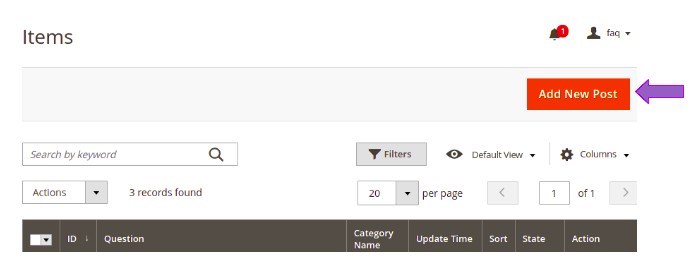
In add new post page you will see one section Post Information.
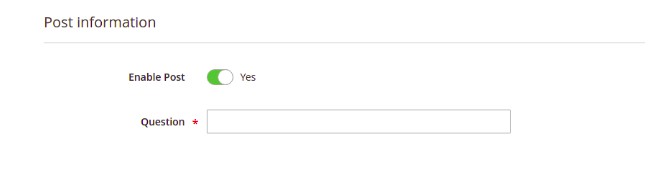
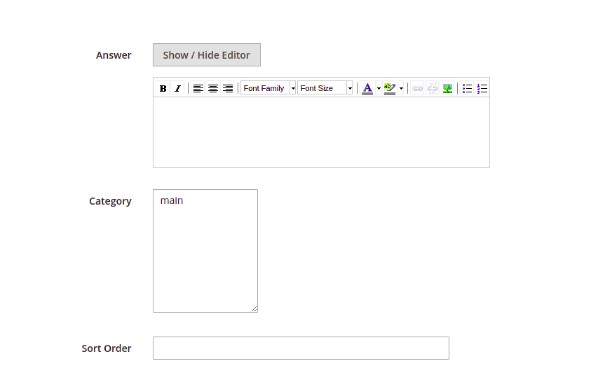
Enable post – turns on or off visibility of your post
Question – type your question here
Answer – write an answer to a question, you can either use html editor or WSWIG
Category – assign a post to a category or categories, it will be shown under those categories
Sort Order – set a number to sort your posts
Added posts should be seen in Content > Faq items grid.
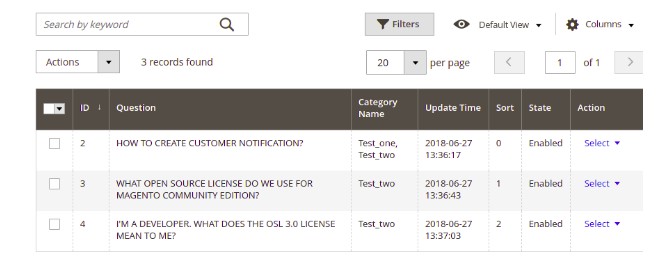
FAQ module content is located under homepage/faq location. Faq redirect button will be added to your page footer.
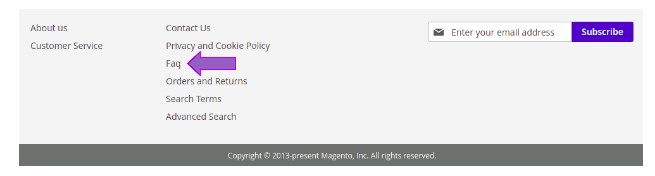
Structure of Faq content looks like this, Faq categories are located on the left side, whereas Faq items are in the middle. By default you are redirected to Show All category.
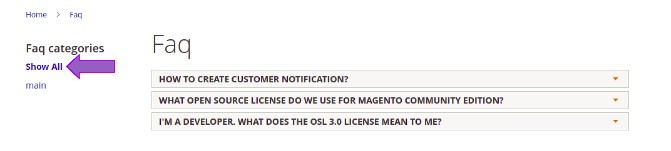
Clicking on the question will trigger an answer to open.
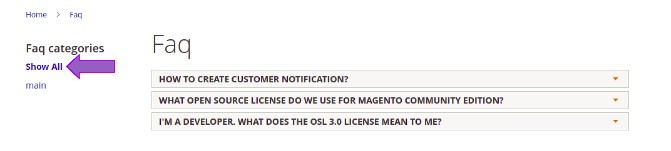
Demo
Installation
Composer
- Add repo to composer.json:
"repositories": [
...
{
"type": "vcs",
"url": "git@git.auroracreation.com:aurora-modules/easy-faq-management.git"
}
...
],
- Add package to composer.json:
"require": {
...
"aurora/module-faq": "*"
...
},
- In Magento root folder run commands:
composer update aurora/module-faq
php bin/magento module:enable Aurora_Faq
php bin/magento setup:upgrade
Manual
- Unzip archive.
- Upload extension files on your server to:
{Magento root}
└── app/
└── code
- In Magento root folder run commands:
php bin/magento module:enable Aurora_Faq
php bin/magento setup:upgrade