Enhanced Tag Gallery - Magento 2 module documentation
Author: Paweł Wasiluk
Moduł Enhanced Tag Gallery
Module overview
The module allows you to create and manage gallery. Images that will be included in gallery will be displayed with tags added by admin. Each tag will show assigned product and link to its page.
Module overview
This module is compatibile with Magento Community versions: 2.3, 2.4.
How it works
After module has been installed, it is already enabled. Now it needs some configuration. Head to Stores -> Configuration -> Aurora -> Enhanced Tag Gallery
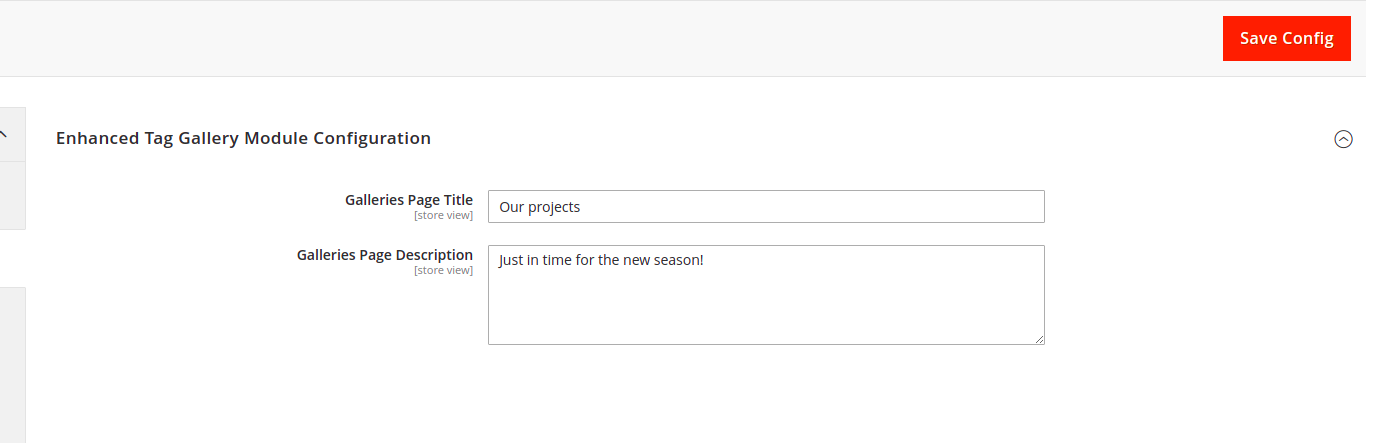
Module creates page with your future galleries, configuration above defines it’s parameters.
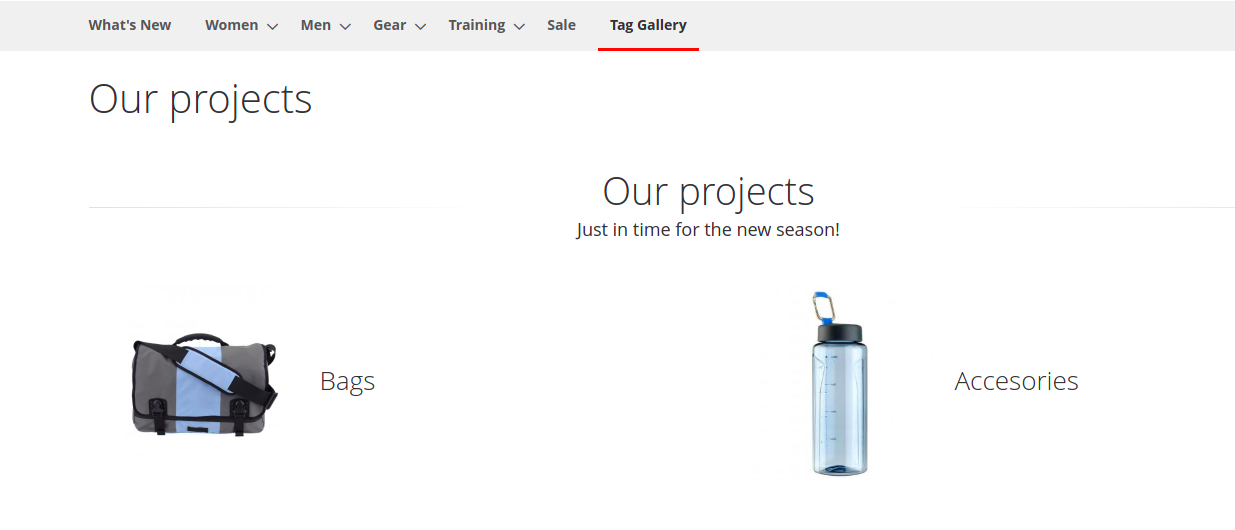
When finished go to Content -> Enhanced Tag Gallery -> Galleries, where You can enter add new gallery button.
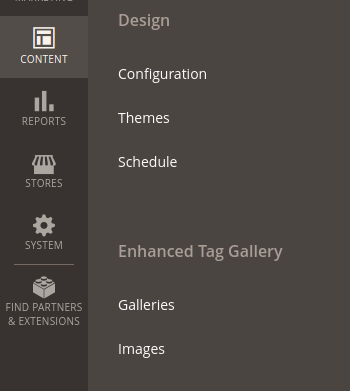
You will see form like one above. Fill it ignoring Images section and save.
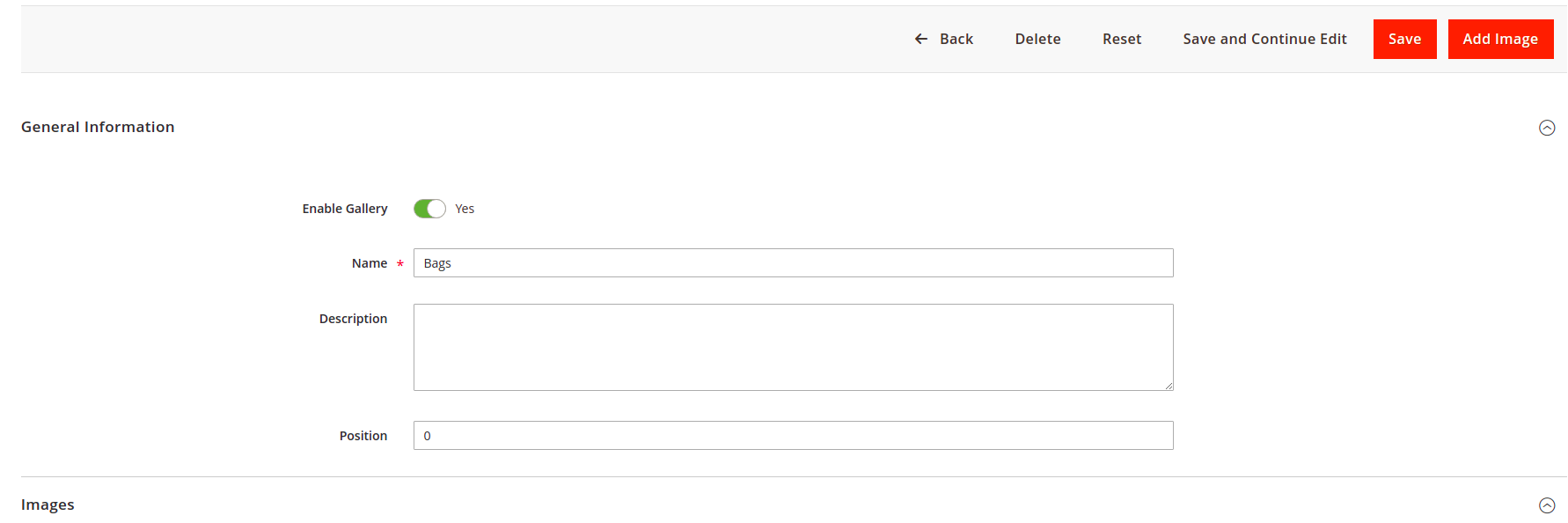
Now open Content -> Enhanced Tag Gallery -> Images and add new image. Fill the form, selecting previously created gallery, then save. Now you will be able to add tags to your image.
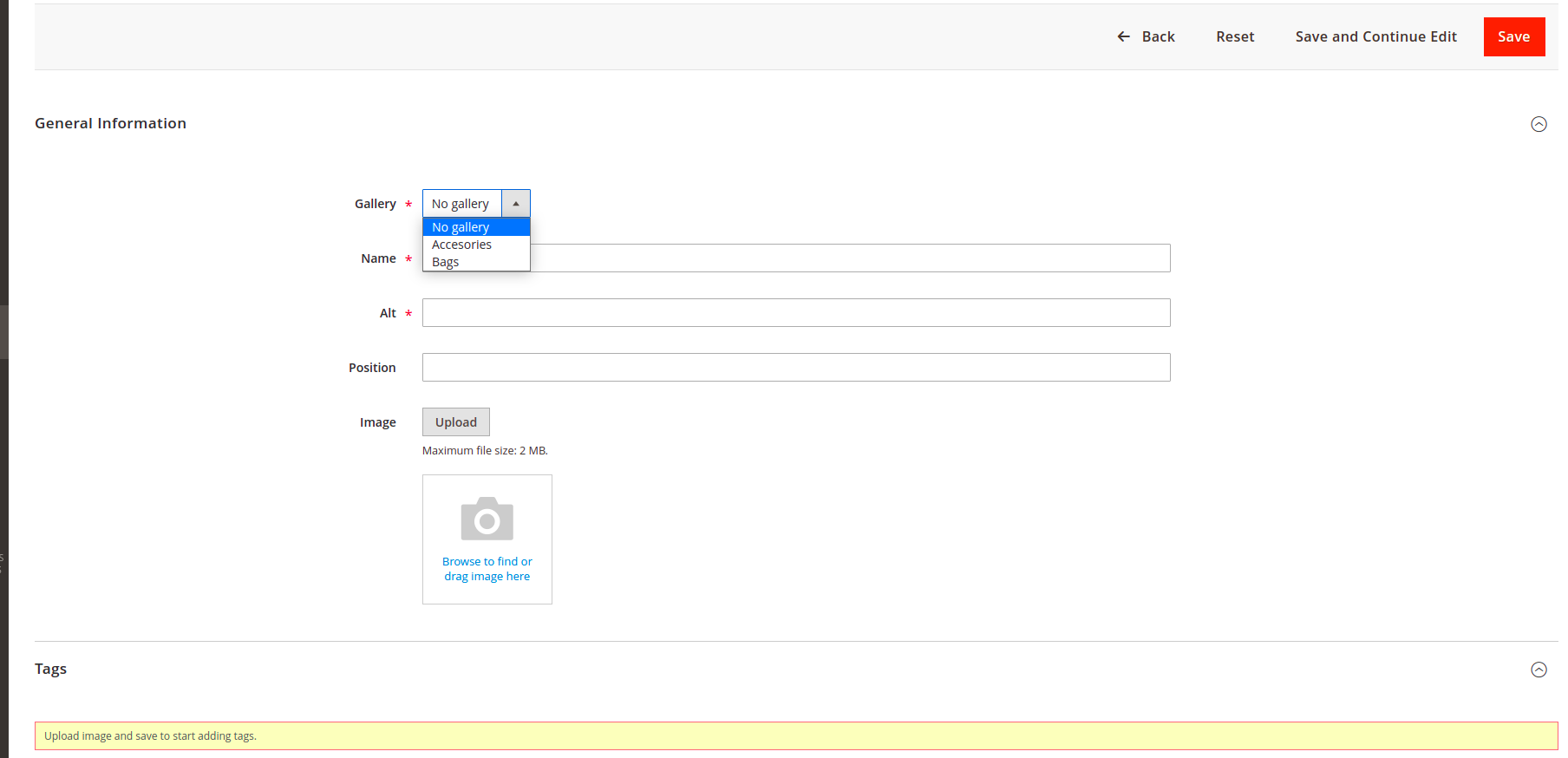
Open one more time Content -> Enhanced Tag Gallery -> Images. Now you will be able to add tags to your image. To add new Tag click on Add tag, tag will be added to the middle of the image, you can move it freely over image, last but not least choose Product Id. You can repeat this process to add multiple tags, save the changes.
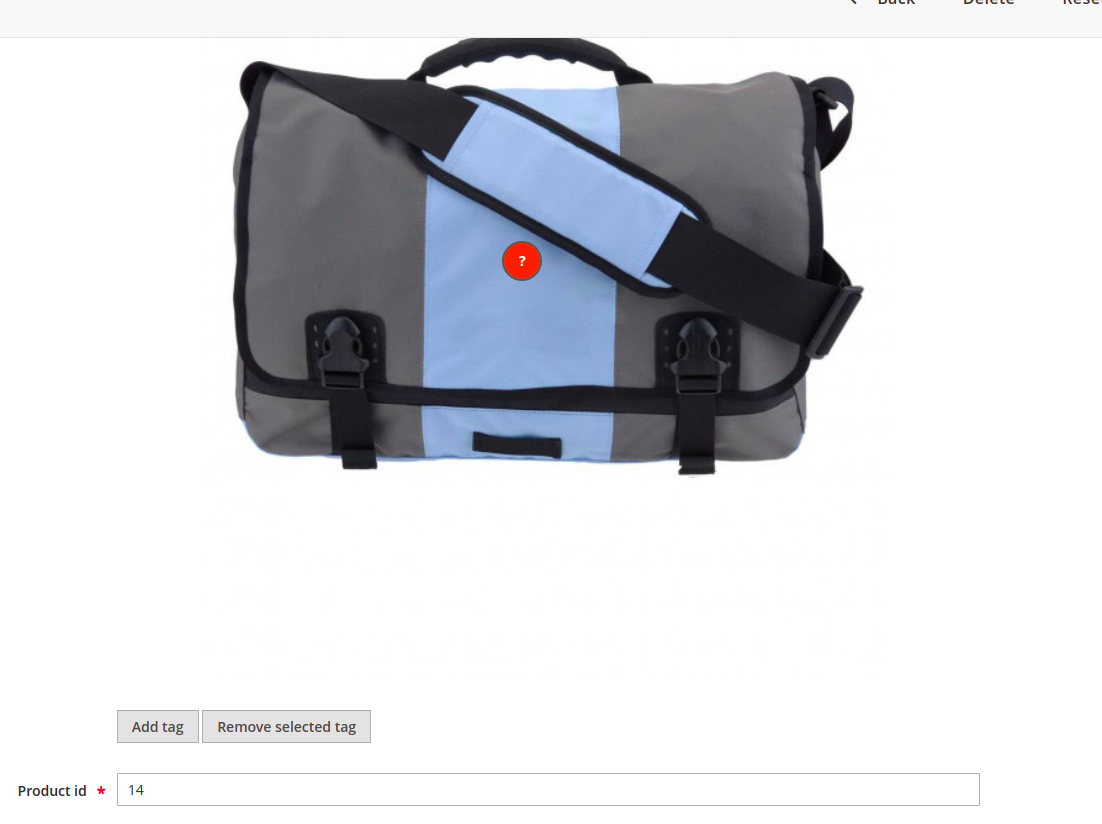
Now you will see your created galleries. To view images move to gallery.
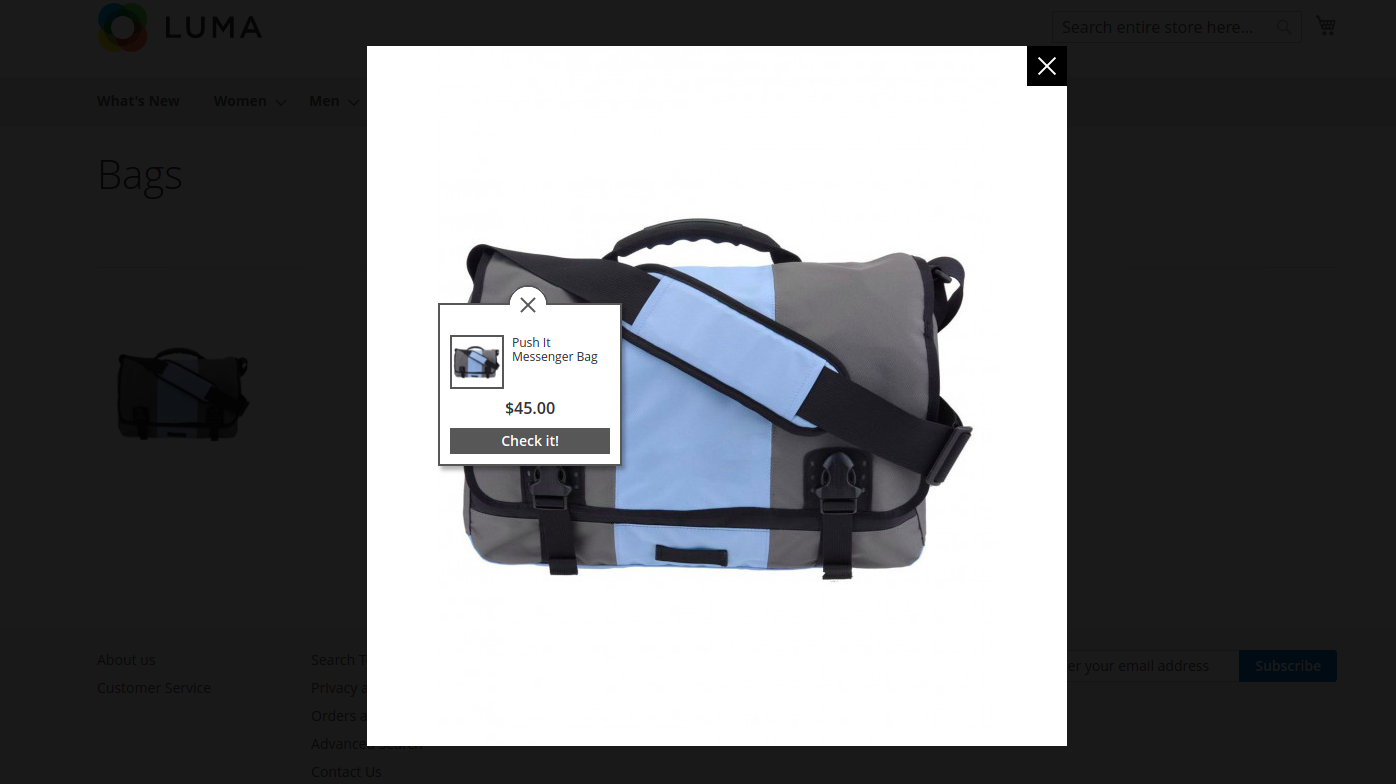
Demo
Installation
Composer
1.Add repo to composer.json:
"repositories": [
...
{
"type": "vcs",
"url": "git@git.auroracreation.com:magento2/enhanced-tag-gallery.git"
}
...
],
2.Add package to composer.json:
"require": {
...
"aurora/module-enhanced-tag-gallery": "*"
...
},
3.In Magento root folder run commands:
composer update aurora/module-enhanced-tag-gallery
php bin/magento module:enable Aurora_EnhancedTagGallery
php bin/magento setup:upgrade
Manual
- Unzip archive
- Upload extension files on your server to:
{Magento root}
└── app/
└── code
- In Magento root folder run commands:
php bin/magento module:enable Aurora_EnhancedTagGallery
php bin/magento setup:upgrade