Easy Labels - Magento 2 module documentation
Author: Marek Milewski
Easy Labels Module
Module overview
Make your products more attractive with catchy and flashy labels. Modul enables you to create and assign labels freely to products chosen by yourself. Strong point of module is that single product can have its own special label. Easy Labels lets you choose color for label from over 16 million colors.
Module compatibility
This module is compatibile with Magento Community versions: 2.2 and 2.3.
How it works
After installing the module, to add your first label head to Admin Panel go to Catalog > Manage Labels. Click on Add New Label button to create your own label.
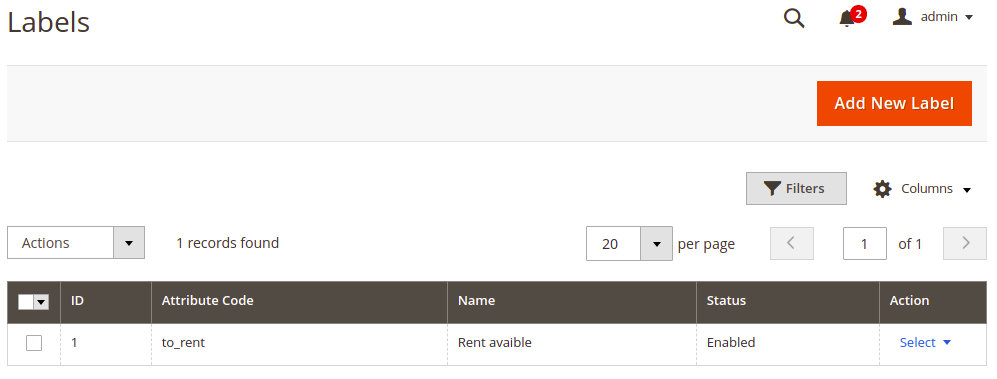
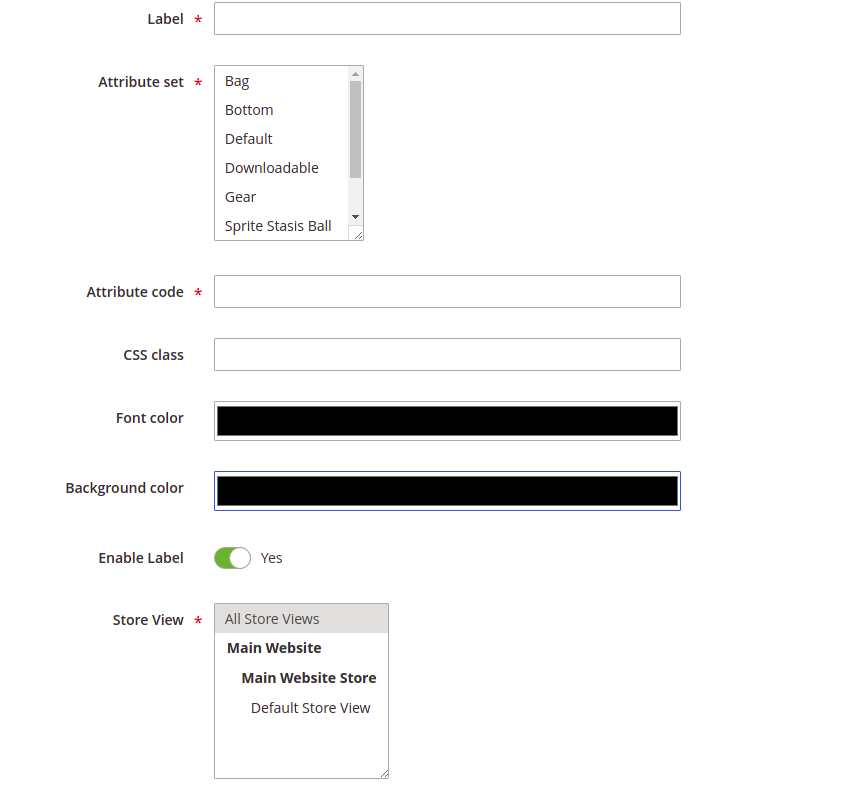
Label - set name for label
Attribute set - set for which attributes label should be available
CSS class - set styling for label
Font & Background color - when clicked, window will show up that lets you pick color without much effort (window may look different on your operating system)
Enable Label - turns on or off visibility of label
Store View - a store/store view that this category should be visible in
When finished, your label will be visible in Catalog > Manage Labels grid.
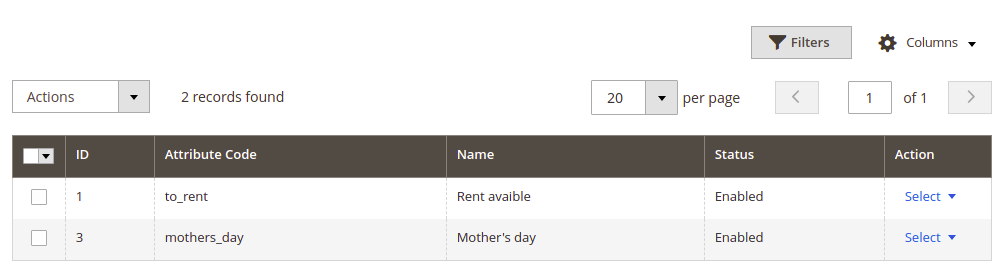
To assign your newly created label to chosen product, go to Catalog > Products. Now edit product that has an Attribute set same as one of the attributes you have chosen while creating the new label.
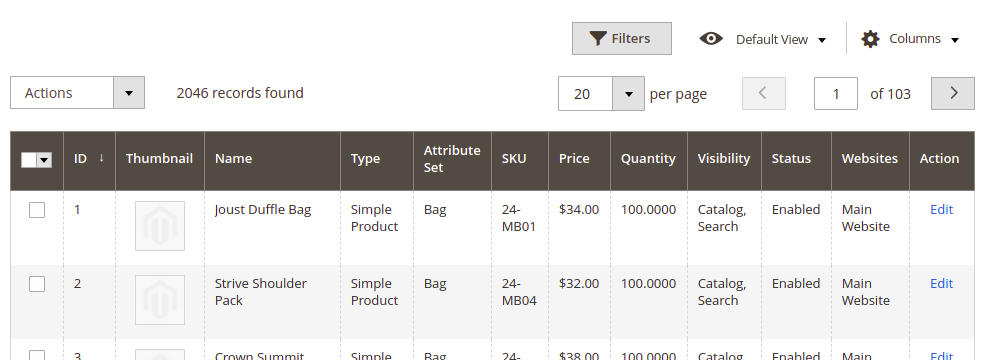
On the top of the form you will see your label, which you can enable only for this product, whenever you want to.
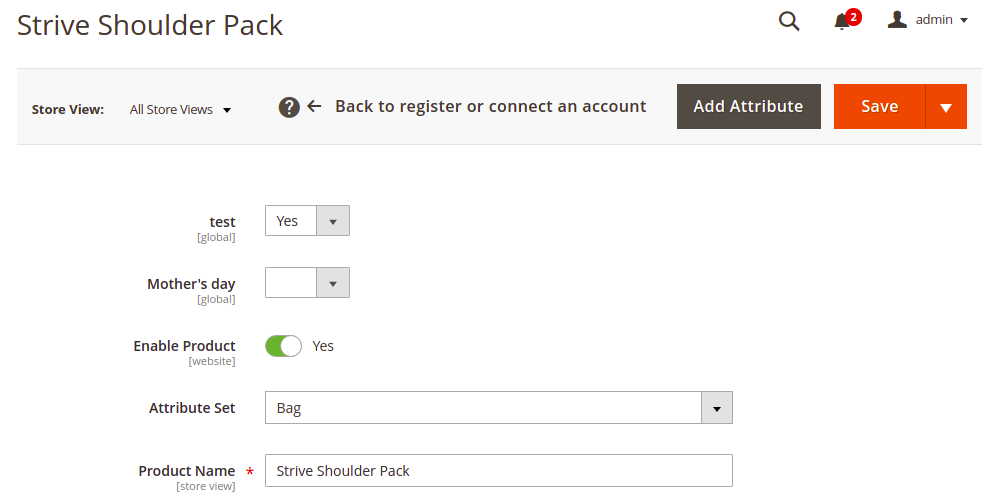
To see the added label head to your chosen product at your store. The labels will appear under product’s name and will line up if there is more than one.
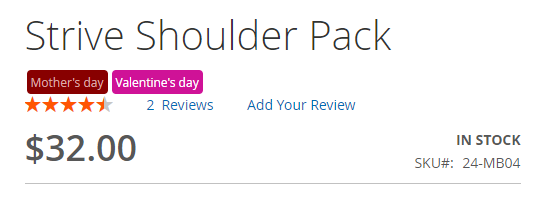
Created label will also appear as product attribute in Admin Panel Stores > Product, where you can customize it even more with generic Magento 2 options.
Demo
Installation
Composer
- Add repo to composer.json:
"repositories": [
...
{
"type": "vcs",
"url": "git@git.auroracreation.com:aurora-modules/easylabels.git"
}
...
],
- Add package to composer.json:
"require": {
...
"aurora/easylabels": "*"
...
},
- In Magento root folder run commands:
composer update aurora/easylabels
php bin/magento module:enable Aurora_EasyLabels
php bin/magento setup:upgrade
Manual
- Unzip archive.
- Upload extension files on your server to:
{Magento root}
└── app/
└── code
- In Magento root folder run commands:
php bin/magento module:enable Aurora_EasyLabels
php bin/magento setup:upgrade