Brands - Magento 2 module documentation
Author: Mateusz Bereszczuk
Brands Module
Module overview
Brands module allows grouping products by their brands and displaying their banner on the main page.
Module compatibility
This module is compatibile with Magento Community versions: 2.3.
How it works
Once installed, head to Stores > Configuration > Aurora > Brands in order to enable the module.
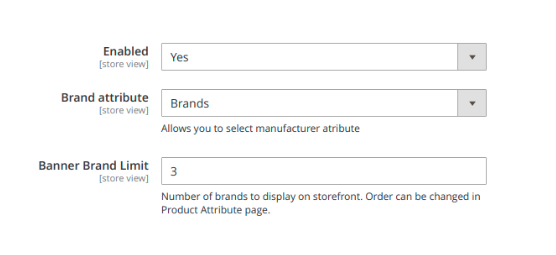
In this page you can also change the attribute (Brands is recommended) and the amount of displayed banners.
Afterwards, go to Stores > Attributes > Product and edit chosen attribute.
In Manage Swatch field choose Upload a file option under Swatch and select image, which will be displayed on the main page, and then, set the name under Admin column.
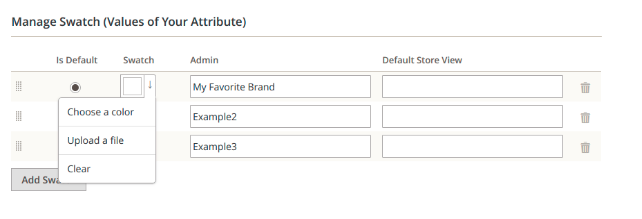
Next, the products should be connected with previously set attribute. To do that, go to Catalog > Products and edit the product of interest. Find the field called Brands and choose an option defined before.
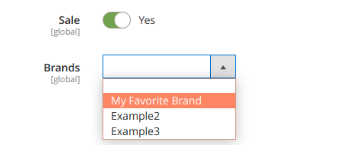
Now on the main page the uploaded image can be seen. After clicking on on it, all the associated products will be displayed.
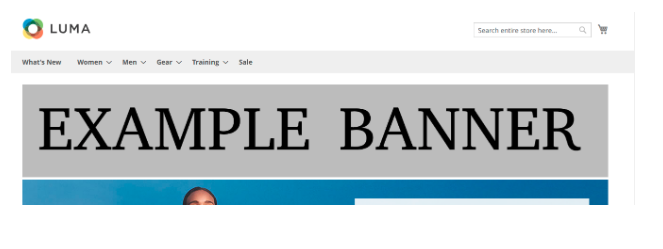
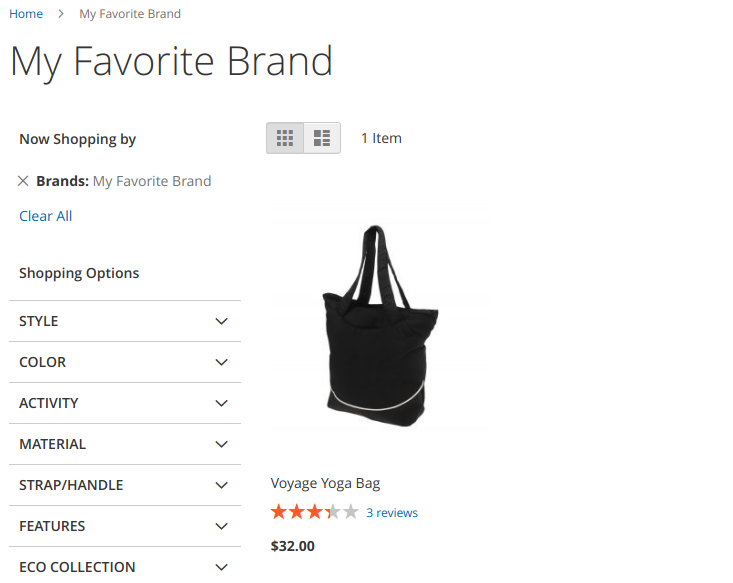
Demo
Installation
Composer
- Add repo to composer.json:
"repositories": [
...
{
"type": "vcs",
"url": "git@git.auroracreation.com:magento2/brands.git"
}
...
],
- Add package to composer.json:
"require": {
...
"aurora/brands": "*"
...
},
- In Magento root folder run commands:
composer update aurora/brands
php bin/magento module:enable Aurora_Brands
php bin/magento setup:upgrade
Manual
- Unzip archive.
- Upload extension files on your server to:
{Magento root}
└── app/
└── code
- In Magento root folder run commands:
php bin/magento module:enable Aurora_Brands
php bin/magento setup:upgrade